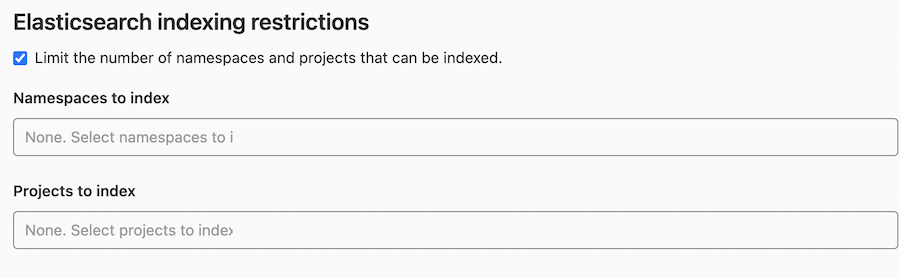Elasticsearch
DETAILS: Tier: Premium, Ultimate Offering: SaaS, self-managed
This page describes how to enable advanced search. When enabled, advanced search provides faster search response times and improved search features.
Version requirements
Elasticsearch version requirements
- Support for Elasticsearch 6.8 removed in GitLab 15.0.
Advanced search works with the following versions of Elasticsearch.
| GitLab version | Elasticsearch version |
|---|---|
| GitLab 15.0 and later | Elasticsearch 7.x and later |
| GitLab 14.0 to 14.10 | Elasticsearch 6.8 to 7.x |
Advanced search follows the Elasticsearch end-of-life policy. When we change Elasticsearch supported versions in GitLab, we announce them in deprecation notes in monthly release posts before we remove them.
OpenSearch version requirements
| GitLab version | OpenSearch version |
|---|---|
| GitLab 15.5.3 and later | OpenSearch 1.x and later |
| GitLab 15.0 to 15.5.2 | OpenSearch 1.x |
If your version of Elasticsearch or OpenSearch is incompatible, to prevent data loss, indexing pauses and
a message is logged in the
elasticsearch.log file.
If you are using a compatible version and after connecting to OpenSearch, you get the message Elasticsearch version not compatible, unpause indexing.
System requirements
Elasticsearch requires additional resources to those documented in the GitLab system requirements.
Memory, CPU, and storage resource amounts vary depending on the amount of data you index into the Elasticsearch cluster. Heavily used Elasticsearch clusters may require more resources. The estimate_cluster_size Rake task uses the total repository size to estimate the advanced search storage requirements.
Install Elasticsearch
Elasticsearch is not included in the Linux package or when you self-compile your installation. You must install it separately and ensure you select your version. Detailed information on how to install Elasticsearch is out of the scope of this page.
You can install Elasticsearch yourself, or use a cloud hosted offering such as Elasticsearch Service (available on AWS, GCP, or Azure) or the Amazon OpenSearch service.
You should install Elasticsearch on a separate server. Running Elasticsearch on the same server as GitLab is not recommended and can cause a degradation in GitLab instance performance.
For a single node Elasticsearch cluster, the functional cluster health status is always yellow due to the allocation of the primary shard. Elasticsearch cannot assign replica shards to the same node as primary shards.
The search index updates after you:
- Add data to the database or repository.
- Enable Elasticsearch in the Admin Area.
Upgrade to a new Elasticsearch major version
- Support for Elasticsearch 6.8 removed in GitLab 15.0.
You don't have to change the GitLab configuration when you upgrade Elasticsearch.
You should pause indexing during an Elasticsearch upgrade so changes can still be tracked. When the Elasticsearch cluster is fully upgraded and active, resume indexing.
When you upgrade to GitLab 15.0 and later, you must use Elasticsearch 7.x and later.
Elasticsearch repository indexer
To index Git repository data, GitLab uses an indexer written in Go.
Depending on your GitLab version, there are different installation procedures for the Go indexer:
- For Linux package installations, the Go indexer is included.
- For self-compiled installations, see Install the indexer from source.
- If you're using the GitLab Development Kit, see Elasticsearch in the GDK.
- If you're using the GitLab Helm chart, the indexer is already included.
Install the indexer from source
You first install some dependencies and then build and install the indexer itself.
Install dependencies
This project relies on International Components for Unicode (ICU) for text encoding,
therefore we must ensure the development packages for your platform are
installed before running make.
Debian / Ubuntu
To install on Debian or Ubuntu, run:
sudo apt install libicu-devCentOS / RHEL
To install on CentOS or RHEL, run:
sudo yum install libicu-develmacOS
NOTE: You must first install Homebrew.
To install on macOS, run:
brew install icu4c
export PKG_CONFIG_PATH="/usr/local/opt/icu4c/lib/pkgconfig:$PKG_CONFIG_PATH"Build and install
To build and install the indexer, run:
indexer_path=/home/git/gitlab-elasticsearch-indexer
# Run the installation task for gitlab-elasticsearch-indexer:
sudo -u git -H bundle exec rake gitlab:indexer:install[$indexer_path] RAILS_ENV=production
cd $indexer_path && sudo make installThe gitlab-elasticsearch-indexer is installed to /usr/local/bin.
You can change the installation path with the PREFIX environment variable.
Remember to pass the -E flag to sudo if you do so.
Example:
PREFIX=/usr sudo -E make installAfter installation, be sure to enable Elasticsearch.
NOTE:
If you see an error such as Permission denied - /home/git/gitlab-elasticsearch-indexer/ while indexing, you
may need to set the production -> elasticsearch -> indexer_path setting in your gitlab.yml file to
/usr/local/bin/gitlab-elasticsearch-indexer, which is where the binary is installed.
View indexing errors
Errors from the GitLab Elasticsearch Indexer are reported in
the elasticsearch.log file and the sidekiq.log file with a json.exception.class of Gitlab::Elastic::Indexer::Error.
These errors may occur when indexing Git repository data.
Enable advanced search
Prerequisites:
- You must have administrator access to the instance.
To enable advanced search:
-
On the left sidebar, at the bottom, select Admin Area.
-
Select Settings > Advanced Search.
NOTE: To see the Advanced Search section, you need an active GitLab Premium license.
-
Configure the advanced search settings for your Elasticsearch cluster. Do not select the Search with Elasticsearch enabled checkbox yet.
-
Index all data with a Rake task. The task creates an empty index if one does not already exist and enables Elasticsearch indexing if the indexing is not already enabled:
# WARNING: THIS WILL DELETE ALL EXISTING INDICES # Omnibus installations sudo gitlab-rake gitlab:elastic:index # WARNING: THIS WILL DELETE ALL EXISTING INDICES # Installations from source bundle exec rake gitlab:elastic:index RAILS_ENV=production -
Optional. Monitor the status of background jobs.
- On the left sidebar, select Monitoring > Background Jobs.
- On the Sidekiq dashboard, select Queues and wait for the
elastic_commit_indexerandelastic_wiki_indexerqueues to drop to0. These queues contain jobs to index code and wiki data for groups and projects.
-
After the indexing is complete, select the Search with Elasticsearch enabled checkbox, then select Save changes.
NOTE: When your Elasticsearch cluster is down while Elasticsearch is enabled, you might have problems updating documents such as issues because your instance queues a job to index the change, but cannot find a valid Elasticsearch cluster.
For GitLab instances with more than 50 GB of repository data, see How to index large instances efficiently.
Enable with the Index all projects setting
You can only use the Index all projects setting to perform initial indexing, not to re-create an index from scratch. To enable advanced search with Index all projects:
- On the left sidebar, at the bottom, select Admin Area.
- Select Settings > Advanced Search.
- Select the Elasticsearch indexing checkbox, then select Save changes.
- Select Index all projects.
- Optional. Select Check progress to see the status of background jobs.
To index epics, group wikis, personal snippets, and users, you must use Rake tasks:
# Omnibus installations
sudo gitlab-rake gitlab:elastic:index_epics
sudo gitlab-rake gitlab:elastic:index_group_wikis
sudo gitlab-rake gitlab:elastic:index_snippets
sudo gitlab-rake gitlab:elastic:index_users
# Installations from source
bundle exec rake gitlab:elastic:index_epics RAILS_ENV=production
bundle exec rake gitlab:elastic:index_group_wikis RAILS_ENV=production
bundle exec rake gitlab:elastic:index_snippets RAILS_ENV=production
bundle exec rake gitlab:elastic:index_users RAILS_ENV=productionAdvanced search configuration
The following Elasticsearch settings are available:
| Parameter | Description |
|---|---|
Elasticsearch indexing |
Enables or disables Elasticsearch indexing and creates an empty index if one does not already exist. You may want to enable indexing but disable search to give the index time to be fully completed, for example. Also, keep in mind that this option doesn't have any impact on existing data, this only enables/disables the background indexer which tracks data changes and ensures new data is indexed. |
Pause Elasticsearch indexing |
Enables or disables temporary indexing pause. This is useful for cluster migration/reindexing. All changes are still tracked, but they are not committed to the Elasticsearch index until resumed. |
Search with Elasticsearch enabled |
Enables or disables using Elasticsearch in search. |
Requeue indexing workers |
Enable automatic requeuing of indexing workers. This improves non-code indexing throughput by enqueuing Sidekiq jobs until all documents are processed. Requeuing indexing workers is not recommended for smaller instances or instances with few Sidekiq processes. |
URL |
The URL of your Elasticsearch instance. Use a comma-separated list to support clustering (for example, http://host1, https://host2:9200). If your Elasticsearch instance is password-protected, use the Username and Password fields described below. Alternatively, use inline credentials such as http://<username>:<password>@<elastic_host>:9200/. |
Username |
The username of your Elasticsearch instance. |
Password |
The password of your Elasticsearch instance. |
Number of Elasticsearch shards and replicas per index |
Elasticsearch indices are split into multiple shards for performance reasons. In general, you should use at least five shards. Indices with tens of millions of documents should have more shards (see the guidance). Changes to this value do not take effect until you re-create the index. For more information about scalability and resilience, see the Elasticsearch documentation. Each Elasticsearch shard can have a number of replicas. These replicas are a complete copy of the shard and can provide increased query performance or resilience against hardware failure. Increasing this value increases the total disk space required by the index. You can set the number of shards and replicas for each of the indices. |
Limit the number of namespaces and projects that can be indexed |
Enabling this allows you to select namespaces and projects to index. All other namespaces and projects use database search instead. If you enable this option but do not select any namespaces or projects, none are indexed. Read more below. |
Using AWS OpenSearch Service with IAM credentials |
Sign your OpenSearch requests using AWS IAM authorization, AWS EC2 Instance Profile Credentials, or AWS ECS Tasks Credentials. Refer to Identity and Access Management in Amazon OpenSearch Service for details of AWS hosted OpenSearch domain access policy configuration. |
AWS Region |
The AWS region in which your OpenSearch Service is located. |
AWS Access Key |
The AWS access key. |
AWS Secret Access Key |
The AWS secret access key. |
Maximum file size indexed |
See the explanation in instance limits.. |
Maximum field length |
See the explanation in instance limits.. |
Number of shards for non-code indexing |
Number of indexing worker shards. This improves non-code indexing throughput by enqueuing more parallel Sidekiq jobs. Increasing the number of shards is not recommended for smaller instances or instances with few Sidekiq processes. Default is 2. |
Maximum bulk request size (MiB) |
Used by the GitLab Ruby and Go-based indexer processes. This setting indicates how much data must be collected (and stored in memory) in a given indexing process before submitting the payload to the Elasticsearch Bulk API. For the GitLab Go-based indexer, you should use this setting with Bulk request concurrency. Maximum bulk request size (MiB) must accommodate the resource constraints of both the Elasticsearch hosts and the hosts running the GitLab Go-based indexer from either the gitlab-rake command or the Sidekiq tasks. |
Bulk request concurrency |
The Bulk request concurrency indicates how many of the GitLab Go-based indexer processes (or threads) can run in parallel to collect data to subsequently submit to the Elasticsearch Bulk API. This increases indexing performance, but fills the Elasticsearch bulk requests queue faster. This setting should be used together with the Maximum bulk request size setting (see above) and needs to accommodate the resource constraints of both the Elasticsearch hosts and the hosts running the GitLab Go-based indexer either from the gitlab-rake command or the Sidekiq tasks. |
Client request timeout |
Elasticsearch HTTP client request timeout value in seconds. 0 means using the system default timeout value, which depends on the libraries that GitLab application is built upon. |
Code indexing concurrency |
Maximum number of Elasticsearch code indexing background jobs allowed to run concurrently. This only applies to repository indexing operations. |
WARNING:
Increasing the values of Maximum bulk request size (MiB) and Bulk request concurrency can negatively impact
Sidekiq performance. Return them to their default values if you see increased scheduling_latency_s durations
in your Sidekiq logs. For more information, see
issue 322147.
Access requirements
Elasticsearch with role privileges
To access and perform operations in Elasticsearch, GitLab requires a role with the following privileges:
{
"cluster": ["monitor"],
"indices": [
{
"names": ["gitlab-*"],
"privileges": [
"create_index",
"delete_index",
"view_index_metadata",
"read",
"manage",
"write"
]
}
]
}For more information, see Elasticsearch security privileges.
AWS OpenSearch Service with fine-grained access control
To use the self-managed AWS OpenSearch Service with GitLab using fine-grained access control, try one of the recommended configurations.
Configure your instance's domain access policies to allow es:ESHttp* actions. You can customize
the following example configuration to limit principals or resources:
{
"Version": "2012-10-17",
"Statement": [
{
"Effect": "Allow",
"Principal": {
"AWS": [
"*"
]
},
"Action": [
"es:ESHttp*"
],
"Resource": "domain-arn/*"
}
]
}For more information, see Identity and Access Management in Amazon OpenSearch Service.
Connecting with a master user in the internal database
When using fine-grained access control with a user in the internal database, you should use HTTP basic authentication to connect to OpenSearch. You can provide the master username and password as part of the OpenSearch URL or in the Username and Password text boxes in the advanced search settings. See Tutorial: Internal user database and HTTP basic authentication for details.
Connecting with an IAM user
When using fine-grained access control with IAM credentials, you can provide the credentials in the AWS OpenSearch IAM credentials section in the advanced search settings.
Permissions for fine-grained access control
The following permissions are required for advanced search. See Creating roles for details.
{
"cluster_permissions": [
"cluster_composite_ops",
"cluster_monitor"
],
"index_permissions": [
{
"index_patterns": [
"gitlab*"
],
"allowed_actions": [
"data_access",
"manage_aliases",
"search",
"create_index",
"delete",
"manage"
]
},
{
"index_patterns": [
"*"
],
"allowed_actions": [
"indices:admin/aliases/get",
"indices:monitor/stats"
]
}
]
}The index pattern * requires a few permissions for advanced search to work.
Limit the number of namespaces and projects that can be indexed
When you select the Limit the number of namespaces and projects that can be indexed checkbox, you can specify namespaces and projects to index. If the namespace is a group, any subgroups and projects belonging to those subgroups are also indexed.
Advanced search only provides cross-group code/commit search (global) if all name-spaces are indexed. In this particular scenario where only a subset of namespaces are indexed, a global search does not provide a code or commit scope. This is possible only in the scope of an indexed namespace. There is no way to code/commit search in multiple indexed namespaces (when only a subset of namespaces has been indexed). For example if two groups are indexed, there is no way to run a single code search on both. You can only run a code search on the first group and then on the second.
You can filter the selection dropdown list by writing part of the namespace or project name you're interested in.
NOTE: If no namespaces or projects are selected, no advanced search indexing takes place.
WARNING:
If you have already indexed your instance, you must regenerate the index to delete all existing data
for filtering to work correctly. To do this, run the Rake tasks gitlab:elastic:recreate_index and
gitlab:elastic:clear_index_status. Afterwards, removing a namespace or a project from the list deletes the data
from the Elasticsearch index as expected.
Enable custom language analyzers
You can improve the language support for Chinese and Japanese languages by utilizing smartcn and/or kuromoji analysis plugins from Elastic.
To enable languages support:
- Install the desired plugins, refer to Elasticsearch documentation for plugins installation instructions. The plugins must be installed on every node in the cluster, and each node must be restarted after installation. For a list of plugins, see the table later in this section.
- On the left sidebar, at the bottom, select Admin Area.
- Select Settings > Advanced Search.
- Locate Custom analyzers: language support.
- Enable plugins support for Indexing.
- Select Save changes for the changes to take effect.
- Trigger Zero downtime reindexing or reindex everything from scratch to create a new index with updated mappings.
- Enable plugins support for Searching after the previous step is completed.
For guidance on what to install, see the following Elasticsearch language plugin options:
| Parameter | Description |
|---|---|
Enable Chinese (smartcn) custom analyzer: Indexing |
Enables or disables Chinese language support using smartcn custom analyzer for newly created indices. |
Enable Chinese (smartcn) custom analyzer: Search |
Enables or disables using smartcn fields for advanced search. Only enable this after installing the plugin, enabling custom analyzer indexing and recreating the index. |
Enable Japanese (kuromoji) custom analyzer: Indexing |
Enables or disables Japanese language support using kuromoji custom analyzer for newly created indices. |
Enable Japanese (kuromoji) custom analyzer: Search |
Enables or disables using kuromoji fields for advanced search. Only enable this after installing the plugin, enabling custom analyzer indexing and recreating the index. |
Disable advanced search
To disable the Elasticsearch integration:
-
On the left sidebar, at the bottom, select Admin Area.
-
Select Settings > Advanced Search.
-
Clear the Elasticsearch indexing and Search with Elasticsearch enabled checkboxes.
-
Select Save changes.
-
Optional. For Elasticsearch instances that are still online, delete existing indices:
# Omnibus installations sudo gitlab-rake gitlab:elastic:delete_index # Installations from source bundle exec rake gitlab:elastic:delete_index RAILS_ENV=production
Unpause Indexing
- On the left sidebar, at the bottom, select Admin Area.
- Select Settings > Advanced Search.
- Expand Advanced Search.
- Clear the Pause Elasticsearch indexing checkbox.
Zero-downtime reindexing
The idea behind this reindexing method is to leverage the Elasticsearch reindex API
and Elasticsearch index alias feature to perform the operation. We set up an index alias which connects to a
primary index which is used by GitLab for reads/writes. When reindexing process starts, we temporarily pause
the writes to the primary index. Then, we create another index and invoke the Reindex API which migrates the
index data onto the new index. After the reindexing job is complete, we switch to the new index by connecting the
index alias to it which becomes the new primary index. At the end, we resume the writes and typical operation resumes.
Using zero-downtime reindexing
You can use zero-downtime reindexing to configure index settings or mappings that cannot be changed without creating a new index and copying existing data. You should not use zero-downtime reindexing to fix missing data. Zero-downtime reindexing does not add data to the search cluster if the data is not already indexed. You must complete all advanced search migrations before you start reindexing.
Trigger the reindex via the advanced search administration
To trigger the reindexing process:
- Sign in to your GitLab instance as an administrator.
- On the left sidebar, at the bottom, select Admin Area.
- Select Settings > Advanced Search.
- Expand Elasticsearch zero-downtime reindexing.
- Select Trigger cluster reindexing.
Reindexing can be a lengthy process depending on the size of your Elasticsearch cluster.
After this process is completed, the original index is scheduled to be deleted after 14 days. You can cancel this action by pressing the Cancel button on the same page you triggered the reindexing process.
While the reindexing is running, you can follow its progress under that same section.
Elasticsearch zero-downtime reindexing
- On the left sidebar, at the bottom, select Admin Area.
- Select Settings > Advanced Search.
- Expand Elasticsearch zero-downtime reindexing, and you'll find the following options:
Slice multiplier
The slice multiplier calculates the number of slices during reindexing.
GitLab uses manual slicing to control the reindex efficiently and safely, which enables users to retry only failed slices.
The multiplier defaults to 2 and applies to the number of shards per index.
For example, if this value is 2 and your index has 20 shards, then the
reindex task is split into 40 slices.
Maximum running slices
The maximum running slices parameter defaults to 60 and corresponds to the
maximum number of slices allowed to run concurrently during Elasticsearch
reindexing.
Setting this value too high can have adverse performance impacts as your cluster may become heavily saturated with searches and writes. Setting this value too low may lead the reindexing process to take a very long time to complete.
The best value for this depends on your cluster size, whether you're willing to accept some degraded search performance during reindexing, and how important it is for the reindex to finish quickly and resume indexing.
Mark the most recent reindex job as failed and resume the indexing
Sometimes, you might want to abandon the unfinished reindex job and resume the indexing. You can achieve this via the following steps:
-
Mark the most recent reindex job as failed:
# Omnibus installations sudo gitlab-rake gitlab:elastic:mark_reindex_failed # Installations from source bundle exec rake gitlab:elastic:mark_reindex_failed RAILS_ENV=production -
On the left sidebar, at the bottom, select Admin Area.
-
Select Settings > Advanced Search.
-
Expand Advanced Search.
-
Clear the Pause Elasticsearch indexing checkbox.
Index integrity
- Introduced in GitLab 15.10 with a flag named
search_index_integrity. Disabled by default.- Generally available in GitLab 16.4. Feature flag
search_index_integrityremoved.
Index integrity detects and fixes missing repository data. This feature is automatically used when code searches scoped to a group or project return no results.
Advanced search migrations
With reindex migrations running in the background, there's no need for a manual intervention. This usually happens in situations where new features are added to advanced search, which means adding or changing the way content is indexed.
Migration dictionary files
- Introduced in GitLab 16.3.
Every migration has a corresponding dictionary file in the ee/elastic/docs/ folder with the following information:
name:
version:
description:
group:
milestone:
introduced_by_url:
obsolete:
marked_obsolete_by_url:
marked_obsolete_in_milestone:You can use this information, for example, to identify when a migration was introduced or was marked as obsolete.
Check for pending migrations
To check for pending advanced search migrations, run this command:
curl "$CLUSTER_URL/gitlab-production-migrations/_search?q=*" | jq .This should return something similar to:
{
"took": 14,
"timed_out": false,
"_shards": {
"total": 1,
"successful": 1,
"skipped": 0,
"failed": 0
},
"hits": {
"total": {
"value": 1,
"relation": "eq"
},
"max_score": 1,
"hits": [
{
"_index": "gitlab-production-migrations",
"_type": "_doc",
"_id": "20230209195404",
"_score": 1,
"_source": {
"completed": true
}
}
]
}
}To debug issues with the migrations, check the elasticsearch.log file.
Retry a halted migration
Some migrations are built with a retry limit. If the migration cannot finish within the retry limit,
it is halted and a notification is displayed in the advanced search integration settings.
It is recommended to check the elasticsearch.log file to
debug why the migration was halted and make any changes before retrying the migration. Once you believe you've
fixed the cause of the failure, select "Retry migration", and the migration is scheduled to be retried
in the background.
If you cannot get the migration to succeed, you may consider the last resort to recreate the index from scratch. This may allow you to skip over the problem because a newly created index skips all migrations as the index is recreated with the correct up-to-date schema.
All migrations must be finished before doing a major upgrade
Before upgrading to a major GitLab version, you must complete all migrations that exist up until the latest minor version before that major version. You must also resolve and retry any halted migrations before proceeding with a major version upgrade. For more information, see Upgrading to a new major version.
Migrations that have been removed are marked as obsolete. If you upgrade GitLab before all pending advanced search migrations are completed, any pending migrations that have been removed in the new version cannot be executed or retried. In this case, you must re-create your index from scratch.
GitLab advanced search Rake tasks
Rake tasks are available to:
- Build and install the indexer.
- Delete indices when disabling Elasticsearch.
- Add GitLab data to an index.
The following are some available Rake tasks:
| Task | Description |
|---|---|
sudo gitlab-rake gitlab:elastic:info |
Outputs debugging information for the advanced search integration. |
sudo gitlab-rake gitlab:elastic:index |
Enables Elasticsearch indexing and runs gitlab:elastic:recreate_index, gitlab:elastic:clear_index_status, gitlab:elastic:index_group_entities, gitlab:elastic:index_projects, gitlab:elastic:index_snippets, and gitlab:elastic:index_users. |
sudo gitlab-rake gitlab:elastic:pause_indexing |
Pauses Elasticsearch indexing. Changes are still tracked. Useful for cluster/index migrations. |
sudo gitlab-rake gitlab:elastic:resume_indexing |
Resumes Elasticsearch indexing. |
sudo gitlab-rake gitlab:elastic:index_projects |
Iterates over all projects, and queues Sidekiq jobs to index them in the background. It can only be used after the index is created. |
sudo gitlab-rake gitlab:elastic:index_group_entities |
Invokes gitlab:elastic:index_epics and gitlab:elastic:index_group_wikis. |
sudo gitlab-rake gitlab:elastic:index_epics |
Indexes all epics from the groups where Elasticsearch is enabled. |
sudo gitlab-rake gitlab:elastic:index_group_wikis |
Indexes all wikis from the groups where Elasticsearch is enabled. |
sudo gitlab-rake gitlab:elastic:index_projects_status |
Determines the overall indexing status of all project repository data (code, commits, and wikis). The status is calculated by dividing the number of indexed projects by the total number of projects and multiplying by 100. This task does not include non-repository data such as issues, merge requests, or milestones. |
sudo gitlab-rake gitlab:elastic:clear_index_status |
Deletes all instances of IndexStatus for all projects. This command results in a complete wipe of the index, and it should be used with caution. |
sudo gitlab-rake gitlab:elastic:create_empty_index |
Generates empty indices (the default index and a separate issues index) and assigns an alias for each on the Elasticsearch side only if it doesn't already exist. |
sudo gitlab-rake gitlab:elastic:delete_index |
Removes the GitLab indices and aliases (if they exist) on the Elasticsearch instance. |
sudo gitlab-rake gitlab:elastic:recreate_index |
Wrapper task for gitlab:elastic:delete_index and gitlab:elastic:create_empty_index. |
sudo gitlab-rake gitlab:elastic:index_snippets |
Performs an Elasticsearch import that indexes the snippets data. |
sudo gitlab-rake gitlab:elastic:index_users |
Imports all users into Elasticsearch. |
sudo gitlab-rake gitlab:elastic:projects_not_indexed |
Displays which projects are not indexed. |
sudo gitlab-rake gitlab:elastic:reindex_cluster |
Schedules a zero-downtime cluster reindexing task. |
sudo gitlab-rake gitlab:elastic:mark_reindex_failed |
Mark the most recent re-index job as failed. |
sudo gitlab-rake gitlab:elastic:list_pending_migrations |
List pending migrations. Pending migrations include those that have not yet started, have started but not finished, and those that are halted. |
sudo gitlab-rake gitlab:elastic:estimate_cluster_size |
Get an estimate of cluster size based on the total repository size. |
sudo gitlab-rake gitlab:elastic:enable_search_with_elasticsearch |
Enables advanced search with Elasticsearch. |
sudo gitlab-rake gitlab:elastic:disable_search_with_elasticsearch |
Disables advanced search with Elasticsearch. |
Environment variables
In addition to the Rake tasks, there are some environment variables that can be used to modify the process:
| Environment Variable | Data Type | What it does |
|---|---|---|
ID_TO |
Integer | Tells the indexer to only index projects less than or equal to the value. |
ID_FROM |
Integer | Tells the indexer to only index projects greater than or equal to the value. |
Indexing a range of projects or a specific project
Using the ID_FROM and ID_TO environment variables, you can index a limited number of projects. This can be useful for staging indexing.
root@git:~# sudo gitlab-rake gitlab:elastic:index_projects ID_FROM=1 ID_TO=100Because ID_FROM and ID_TO use the or equal to comparison, you can use them to index only one project
by setting both to the same project ID:
root@git:~# sudo gitlab-rake gitlab:elastic:index_projects ID_FROM=5 ID_TO=5
Indexing project repositories...I, [2019-03-04T21:27:03.083410 #3384] INFO -- : Indexing GitLab User / test (ID=33)...
I, [2019-03-04T21:27:05.215266 #3384] INFO -- : Indexing GitLab User / test (ID=33) is done!Advanced search index scopes
When performing a search, the GitLab index uses the following scopes:
| Scope Name | What it searches |
|---|---|
commits |
Commit data |
projects |
Project data (default) |
blobs |
Code |
issues |
Issue data |
merge_requests |
Merge request data |
milestones |
Milestone data |
notes |
Note data |
snippets |
Snippet data |
wiki_blobs |
Wiki contents |
users |
Users |
epics |
Epic data |
Tuning
Guidance on choosing optimal cluster configuration
For basic guidance on choosing a cluster configuration you may refer to Elastic Cloud Calculator. You can find more information below.
- Generally, you want to use at least a 2-node cluster configuration with one replica, which allows you to have resilience. If your storage usage is growing quickly, you may want to plan horizontal scaling (adding more nodes) beforehand.
- It's not recommended to use HDD storage with the search cluster, because it takes a hit on performance. It's better to use SSD storage (NVMe or SATA SSD drives for example).
- You should not use coordinating-only nodes with large instances. Coordinating-only nodes are smaller than data nodes, which can impact performance and advanced search migrations.
- You can use the GitLab Performance Tool to benchmark search performance with different search cluster sizes and configurations.
-
Heap sizeshould be set to no more than 50% of your physical RAM. Additionally, it shouldn't be set to more than the threshold for zero-based compressed oops. The exact threshold varies, but 26 GB is safe on most systems, but can also be as large as 30 GB on some systems. See Heap size settings and Setting JVM options for more details. - Number of CPUs (CPU cores) per node usually corresponds to the
Number of Elasticsearch shardssetting described below. - A good guideline is to ensure you keep the number of shards per node below 20 per GB heap it has configured. A node with a 30 GB heap should therefore have a maximum of 600 shards, but the further below this limit you can keep it the better. This generally helps the cluster stay in good health.
- Number of Elasticsearch shards:
- Small shards result in small segments, which increases overhead. Aim to keep the average shard size between at least a few GB and a few tens of GB.
- Another consideration is the number of documents. To determine the number of shards to use, sum the numbers in the Admin Area under Dashboard > Statistics (the number of documents to be indexed), divide by 5 million, and add 5. For example:
- If you have fewer than about 2,000,000 documents, use the default of 5 shards
- 10,000,000 documents:
10000000/5000000 + 5= 7 shards - 100,000,000 documents:
100000000/5000000 + 5= 25 shards
-
refresh_intervalis a per index setting. You may want to adjust that from default1sto a bigger value if you don't need data in real-time. This changes how soon you see fresh results. If that's important for you, you should leave it as close as possible to the default value. - You might want to raise
indices.memory.index_buffer_sizeto 30% or 40% if you have a lot of heavy indexing operations.
Advanced search integration settings guidance
- The
Number of Elasticsearch shardssetting usually corresponds with the number of CPUs available in your cluster. For example, if you have a 3-node cluster with 4 cores each, this means you benefit from having at least 3*4=12 shards in the cluster. It's only possible to change the shards number by using Split index API or by reindexing to a different index with a changed number of shards. - The
Number of Elasticsearch replicassetting should most of the time be equal to1(each shard has 1 replica). Using0is not recommended, because losing one node corrupts the index.
How to index large instances efficiently
This section may be helpful in the event that the other basic instructions cause problems due to large volumes of data being indexed.
WARNING: Indexing a large instance generates a lot of Sidekiq jobs. Make sure to prepare for this task by having a scalable setup or creating extra Sidekiq processes.
-
Create empty indices:
# Omnibus installations sudo gitlab-rake gitlab:elastic:create_empty_index # Installations from source bundle exec rake gitlab:elastic:create_empty_index RAILS_ENV=production -
If this is a re-index of your GitLab instance, clear the index status:
# Omnibus installations sudo gitlab-rake gitlab:elastic:clear_index_status # Installations from source bundle exec rake gitlab:elastic:clear_index_status RAILS_ENV=production -
Indexing large Git repositories can take a while. To speed up the process, you can tune for indexing speed:
-
You can temporarily increase
refresh_interval. -
You can set the number of replicas to 0. This setting controls the number of copies each primary shard of an index has. Thus, having 0 replicas effectively disables the replication of shards across nodes, which should increase the indexing performance. This is an important trade-off in terms of reliability and query performance. It is important to remember to set the replicas to a considered value after the initial indexing is complete.
You can expect a 20% decrease in indexing time. After the indexing is complete, you can set
refresh_intervalandnumber_of_replicasback to their desired values.NOTE: This step is optional but may help significantly speed up large indexing operations.
curl --request PUT localhost:9200/gitlab-production/_settings --header 'Content-Type: application/json' \ --data '{ "index" : { "refresh_interval" : "30s", "number_of_replicas" : 0 } }' -
-
Index projects and their associated data:
# Omnibus installations sudo gitlab-rake gitlab:elastic:index_projects # Installations from source bundle exec rake gitlab:elastic:index_projects RAILS_ENV=productionThis enqueues a Sidekiq job for each project that needs to be indexed. You can view the jobs in the Admin Area under Monitoring > Background Jobs > Queues Tab and select
elastic_commit_indexer, or you can query indexing status using a Rake task:# Omnibus installations sudo gitlab-rake gitlab:elastic:index_projects_status # Installations from source bundle exec rake gitlab:elastic:index_projects_status RAILS_ENV=production Indexing is 65.55% complete (6555/10000 projects)If you want to limit the index to a range of projects you can provide the
ID_FROMandID_TOparameters:# Omnibus installations sudo gitlab-rake gitlab:elastic:index_projects ID_FROM=1001 ID_TO=2000 # Installations from source bundle exec rake gitlab:elastic:index_projects ID_FROM=1001 ID_TO=2000 RAILS_ENV=productionWhere
ID_FROMandID_TOare project IDs. Both parameters are optional. The above example indexes all projects from ID1001up to (and including) ID2000.NOTE: Sometimes the project indexing jobs queued by
gitlab:elastic:index_projectscan get interrupted. This may happen for many reasons, but it's always safe to run the indexing task again.You can also use the
gitlab:elastic:clear_index_statusRake task to force the indexer to "forget" all progress, so it retries the indexing process from the start. -
Epics, group wikis, personal snippets, and users are not associated with a project and must be indexed separately:
# Omnibus installations sudo gitlab-rake gitlab:elastic:index_epics sudo gitlab-rake gitlab:elastic:index_group_wikis sudo gitlab-rake gitlab:elastic:index_snippets sudo gitlab-rake gitlab:elastic:index_users # Installations from source bundle exec rake gitlab:elastic:index_epics RAILS_ENV=production bundle exec rake gitlab:elastic:index_group_wikis RAILS_ENV=production bundle exec rake gitlab:elastic:index_snippets RAILS_ENV=production bundle exec rake gitlab:elastic:index_users RAILS_ENV=production -
Enable replication and refreshing again after indexing (only if you previously increased
refresh_interval):curl --request PUT localhost:9200/gitlab-production/_settings --header 'Content-Type: application/json' \ --data '{ "index" : { "number_of_replicas" : 1, "refresh_interval" : "1s" } }'A force merge should be called after enabling the refreshing above.
For Elasticsearch 6.x and later, ensure the index is in read-only mode before proceeding with the force merge:
curl --request PUT localhost:9200/gitlab-production/_settings --header 'Content-Type: application/json' \ --data '{ "settings": { "index.blocks.write": true } }'Then, initiate the force merge:
curl --request POST 'localhost:9200/gitlab-production/_forcemerge?max_num_segments=5'Then, change the index back to read-write mode:
curl --request PUT localhost:9200/gitlab-production/_settings --header 'Content-Type: application/json' \ --data '{ "settings": { "index.blocks.write": false } }' -
After the indexing is complete, select the Search with Elasticsearch enabled checkbox.
Deleted documents
Whenever a change or deletion is made to an indexed GitLab object (a merge request description is changed, a file is deleted from the default branch in a repository, a project is deleted, etc), a document in the index is deleted. However, since these are "soft" deletes, the overall number of "deleted documents", and therefore wasted space, increases. Elasticsearch does intelligent merging of segments to remove these deleted documents. However, depending on the amount and type of activity in your GitLab installation, it's possible to see as much as 50% wasted space in the index.
In general, we recommend letting Elasticsearch merge and reclaim space automatically, with the default settings. From Lucene's Handling of Deleted Documents, "Overall, besides perhaps decreasing the maximum segment size, it is best to leave Lucene defaults as-is and not fret too much about when deletes are reclaimed."
However, some larger installations may wish to tune the merge policy settings:
-
Consider reducing the
index.merge.policy.max_merged_segmentsize from the default 5 GB to maybe 2 GB or 3 GB. Merging only happens when a segment has at least 50% deletions. Smaller segment sizes allows merging to happen more frequently.curl --request PUT localhost:9200/gitlab-production/_settings ---header 'Content-Type: application/json' \ --data '{ "index" : { "merge.policy.max_merged_segment": "2gb" } }' -
You can also adjust
index.merge.policy.reclaim_deletes_weight, which controls how aggressively deletions are targeted. But this can lead to costly merge decisions, so we recommend not changing this unless you understand the tradeoffs.curl --request PUT localhost:9200/gitlab-production/_settings ---header 'Content-Type: application/json' \ --data '{ "index" : { "merge.policy.reclaim_deletes_weight": "3.0" } }' -
Do not do a force merge to remove deleted documents. A warning in the documentation states that this can lead to very large segments that may never get reclaimed, and can also cause significant performance or availability issues.
Index large instances with dedicated Sidekiq nodes or processes
WARNING: Most instances should not need to configure this. The steps below use an advanced setting of Sidekiq called routing rules. Be sure to fully understand about the implication of using routing rules to avoid losing jobs entirely.
Indexing a large instance can be a lengthy and resource-intensive process that has the potential of overwhelming Sidekiq nodes and processes. This negatively affects the GitLab performance and availability.
As GitLab allows you to start multiple Sidekiq processes, you can create an additional process dedicated to indexing a set of queues (or queue group). This way, you can ensure that indexing queues always have a dedicated worker, while the rest of the queues have another dedicated worker to avoid contention.
For this purpose, use the routing rules option that allows Sidekiq to route jobs to a specific queue based on worker matching query.
To handle this, we generally recommend one of the following two options. You can either:
For the steps below, consider the entry of sidekiq['routing_rules']:
-
["feature_category=global_search", "global_search"]as all indexing jobs are routed to theglobal_searchqueue. -
["*", "default"]as all other non-indexing jobs are routed to thedefaultqueue.
At least one process in sidekiq['queue_groups'] has to include the mailers queue, otherwise mailers jobs are not processed at all.
NOTE:
Routing rules (sidekiq['routing_rules']) must be the same across all GitLab nodes (especially GitLab Rails and Sidekiq nodes).
WARNING: When starting multiple processes, the number of processes cannot exceed the number of CPU cores you want to dedicate to Sidekiq. Each Sidekiq process can use only one CPU core, subject to the available workload and concurrency settings. For more details, see how to run multiple Sidekiq processes.
Single node, two processes
To create both an indexing and a non-indexing Sidekiq process in one node:
-
On your Sidekiq node, change the
/etc/gitlab/gitlab.rbfile to:sidekiq['enable'] = true sidekiq['queue_selector'] = false sidekiq['routing_rules'] = [ ["feature_category=global_search", "global_search"], ["*", "default"], ] sidekiq['queue_groups'] = [ "global_search", # process that listens to global_search queue "default,mailers" # process that listens to default and mailers queue ] sidekiq['min_concurrency'] = 20 sidekiq['max_concurrency'] = 20 -
Save the file and reconfigure GitLab for the changes to take effect.
-
On all other Rails and Sidekiq nodes, ensure that
sidekiq['routing_rules']is the same as above. -
Run the Rake task to migrate existing jobs:
NOTE: It is important to run the Rake task immediately after reconfiguring GitLab. After reconfiguring GitLab, existing jobs are not processed until the Rake task starts to migrate the jobs.
Two nodes, one process for each
To handle these queue groups on two nodes:
-
To set up the indexing Sidekiq process, on your indexing Sidekiq node, change the
/etc/gitlab/gitlab.rbfile to:sidekiq['enable'] = true sidekiq['queue_selector'] = false sidekiq['routing_rules'] = [ ["feature_category=global_search", "global_search"], ["*", "default"], ] sidekiq['queue_groups'] = [ "global_search", # process that listens to global_search queue ] sidekiq['min_concurrency'] = 20 sidekiq['max_concurrency'] = 20 -
Save the file and reconfigure GitLab for the changes to take effect.
-
To set up the non-indexing Sidekiq process, on your non-indexing Sidekiq node, change the
/etc/gitlab/gitlab.rbfile to:sidekiq['enable'] = true sidekiq['queue_selector'] = false sidekiq['routing_rules'] = [ ["feature_category=global_search", "global_search"], ["*", "default"], ] sidekiq['queue_groups'] = [ "default,mailers" # process that listens to default and mailers queue ] sidekiq['min_concurrency'] = 20 sidekiq['max_concurrency'] = 20 -
On all other Rails and Sidekiq nodes, ensure that
sidekiq['routing_rules']is the same as above. -
Save the file and reconfigure GitLab for the changes to take effect.
-
Run the Rake task to migrate existing jobs:
sudo gitlab-rake gitlab:sidekiq:migrate_jobs:retry gitlab:sidekiq:migrate_jobs:schedule gitlab:sidekiq:migrate_jobs:queued
NOTE: It is important to run the Rake task immediately after reconfiguring GitLab. After reconfiguring GitLab, existing jobs are not processed until the Rake task starts to migrate the jobs.
Reverting to Basic Search
Sometimes there may be issues with your Elasticsearch index data and as such GitLab allows you to revert to "basic search" when there are no search results and assuming that basic search is supported in that scope. This "basic search" behaves as though you don't have advanced search enabled at all for your instance and search using other data sources (such as PostgreSQL data and Git data).
Data recovery: Elasticsearch is a secondary data store only
The use of Elasticsearch in GitLab is only ever as a secondary data store. This means that all of the data stored in Elasticsearch can always be derived again from other data sources, specifically PostgreSQL and Gitaly. Therefore, if the Elasticsearch data store is ever corrupted for whatever reason, you can reindex everything from scratch.