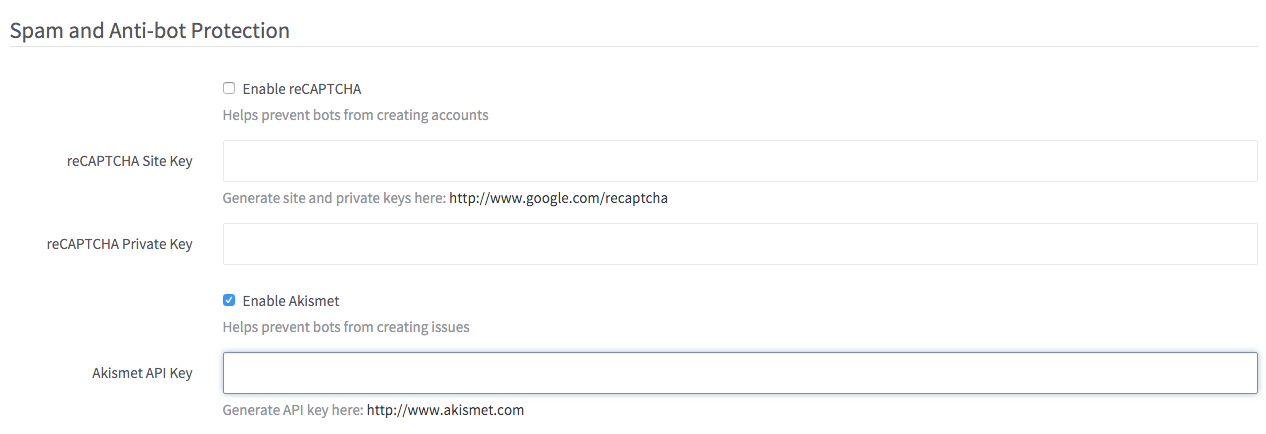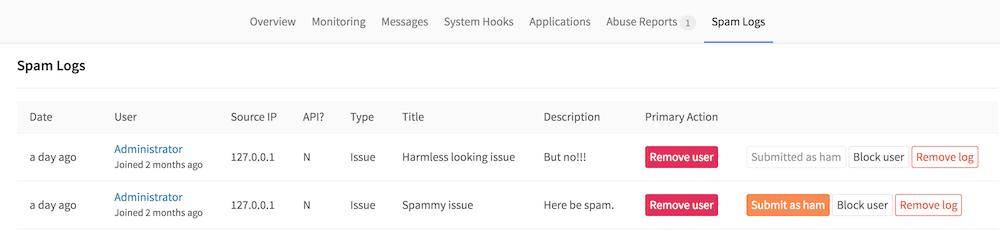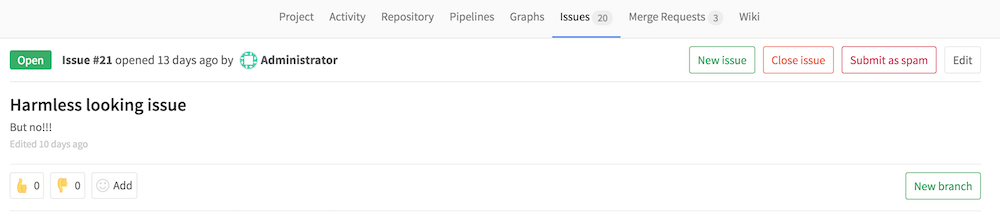Akismet
DETAILS: Tier: Free, Premium, Ultimate Offering: SaaS, self-managed
GitLab uses Akismet to prevent the creation of spam issues on public projects. Issues created through the web UI or the API can be submitted to Akismet for review, and instance administrators can mark snippets as spam.
Detected spam is rejected, and an entry is added in the Spam Log section of the Admin Area.
Privacy note: GitLab submits the user's IP and user agent to Akismet.
NOTE: GitLab submits all issues to Akismet.
Akismet configuration is available to users on self-managed GitLab. Akismet is already enabled on GitLab SaaS (GitLab.com), where its configuration and management are handled by GitLab Inc.
Configure Akismet
DETAILS: Tier: Free, Premium, Ultimate Offering: Self-managed
To use Akismet:
- Go to the Akismet sign-in page.
- Sign in or create a new account.
- Select Show to reveal the API key, and copy the API key's value.
- Sign in to GitLab as an administrator.
- On the left sidebar, at the bottom, select Admin Area.
- Select Settings > Reporting.
- Expand Spam and Anti-bot Protection.
- Select the Enable Akismet checkbox.
- Fill in the API key from step 3.
- Save the configuration.
Train the Akismet filter
DETAILS: Tier: Free, Premium, Ultimate Offering: Self-managed
To better differentiate between spam and ham, you can train the Akismet filter whenever there is a false positive or false negative.
When an entry is recognized as spam, it is rejected and added to the Spam Logs. From here you can review if entries are really spam. If one of them is not really spam, you can use the Submit as ham button to tell Akismet that it falsely recognized an entry as spam.
If an entry that is actually spam was not recognized as such, you can also submit this information to Akismet. The Submit as spam button is only displayed to administrator users.
Training Akismet helps it to recognize spam more accurately in the future.